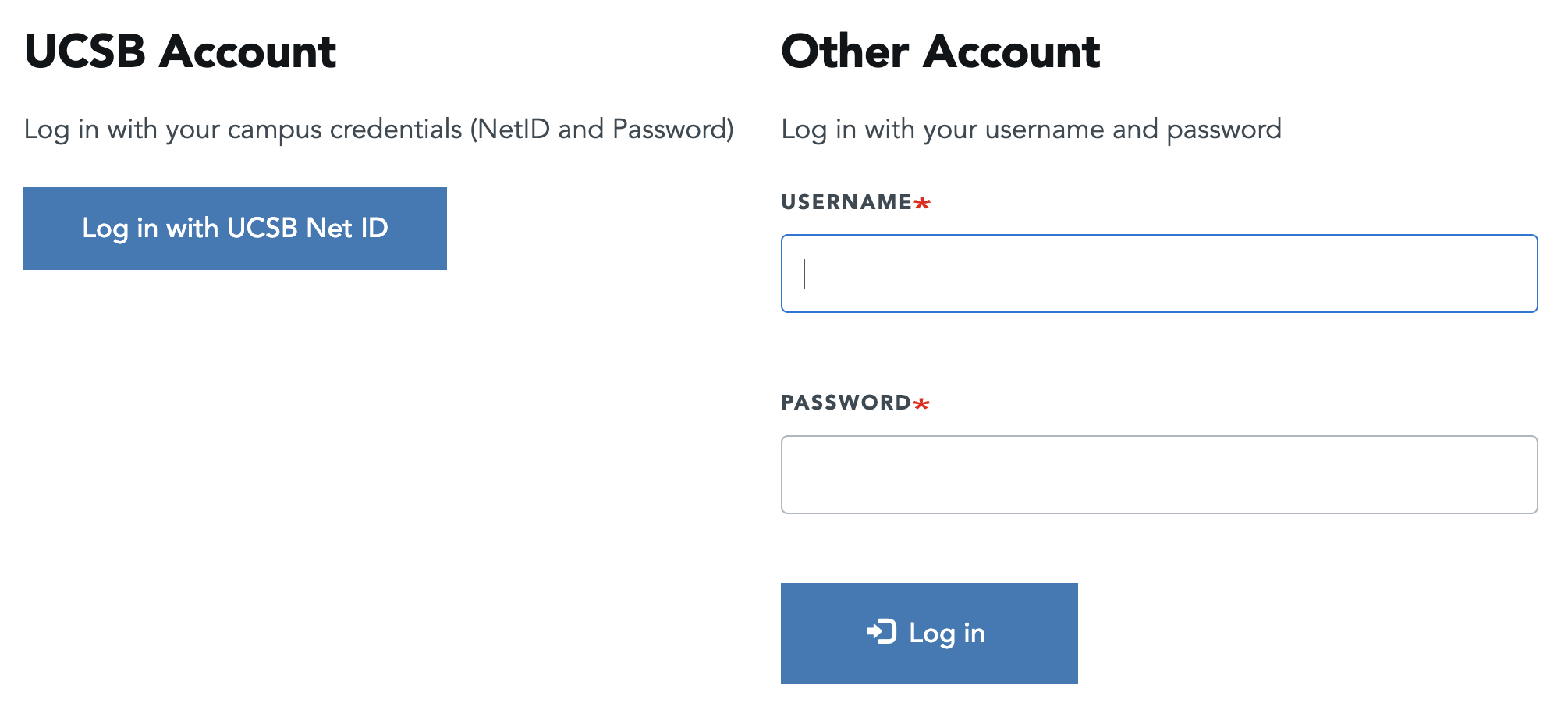Drupal Access
If you are a Content Editor who wants to edit or review content on the site, and the site owner has created an account in the Web Theme site, log in to your site at:
http://[yoursite].ucsb.edu/user
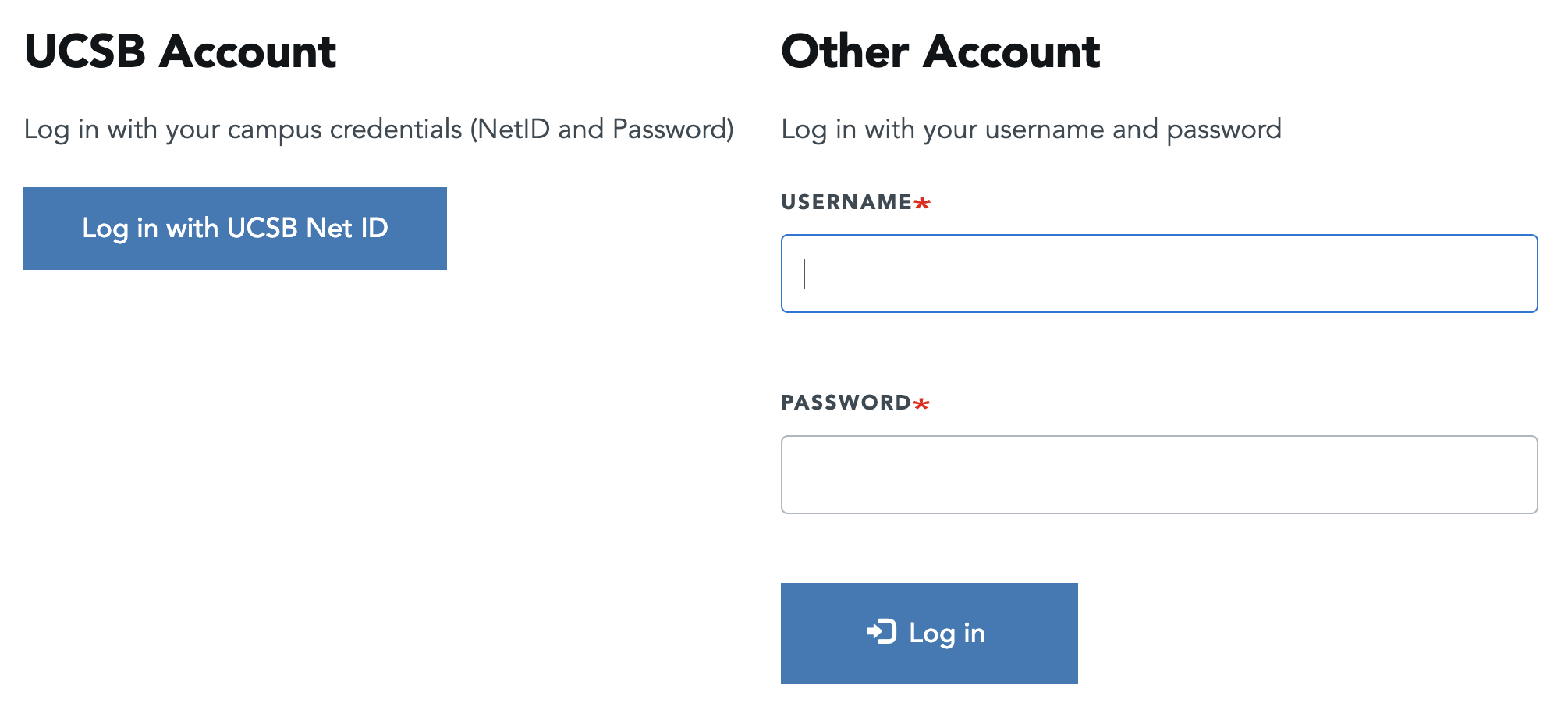
On the user login page, you have the choice to either enter a username/password that has been provided to you or you can click on the link "UCSB SSO Login" to enter your UCSBNetID and gain access as an editor. If you are just starting out, the site environment created for you will be in the development stage with a url like that should look something like:
http://dev-ucsb-web-theme-v01.pantheonsite.io/user
The staging and testing environment will look something like:
http://test-ucsb-web-theme.pantheonsite.io/user or http://live-ucsb-web-theme.pantheonsite.io/user
If a site has all three environments setup (Dev, Test, Live), those sites will share the same login credentials. Please note that content changes made on a test or dev environment will not be reflected in the live environment. This is setup to mitigate the risks of potentially losing content that has been created on the live site. If your site is live, only log into the live site to make content changes.