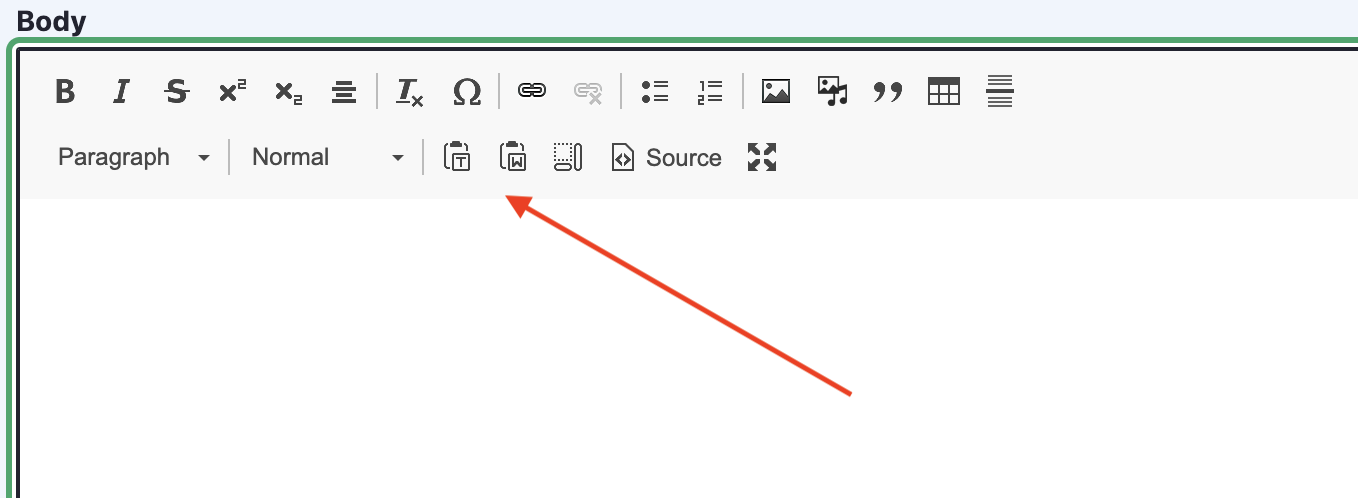Copying and pasting content can sometimes have non-desirable effects. The editor toolbar does a pretty job of preserving things like links, but sometimes it also can carry over things like fonts and line-heights, and we can't have non-compliant fonts in areas of our pages.
Pasting Content
You can paste existing content from other documents or sources, but pasting from other sources (e.g., Microsoft Word, other websites) may bring unwanted "HTML markup" that could cause formatting issues. It may be preferable to paste your content as "plain text" (e.g., using Notepad or TextEdit), and then add the necessary formatting (e.g., bold or italics, headings, bullet points) using the editor toolbar.
We recommend using the keyboard shortcut CTRL + Shift + V (CMD + Shift + V for Mac) to paste unformatted text.
You can also try the "paste as plain text" button or the "Paste from Word" button if pasting from Microsoft Word. "Paste from Word" will retain your overall formatting from your Microsoft Word document, but will strip out any unwanted markup in the source. Additionally, the "Removing Formatting" button will allow you to highlight text and remove any unwanted formatting.