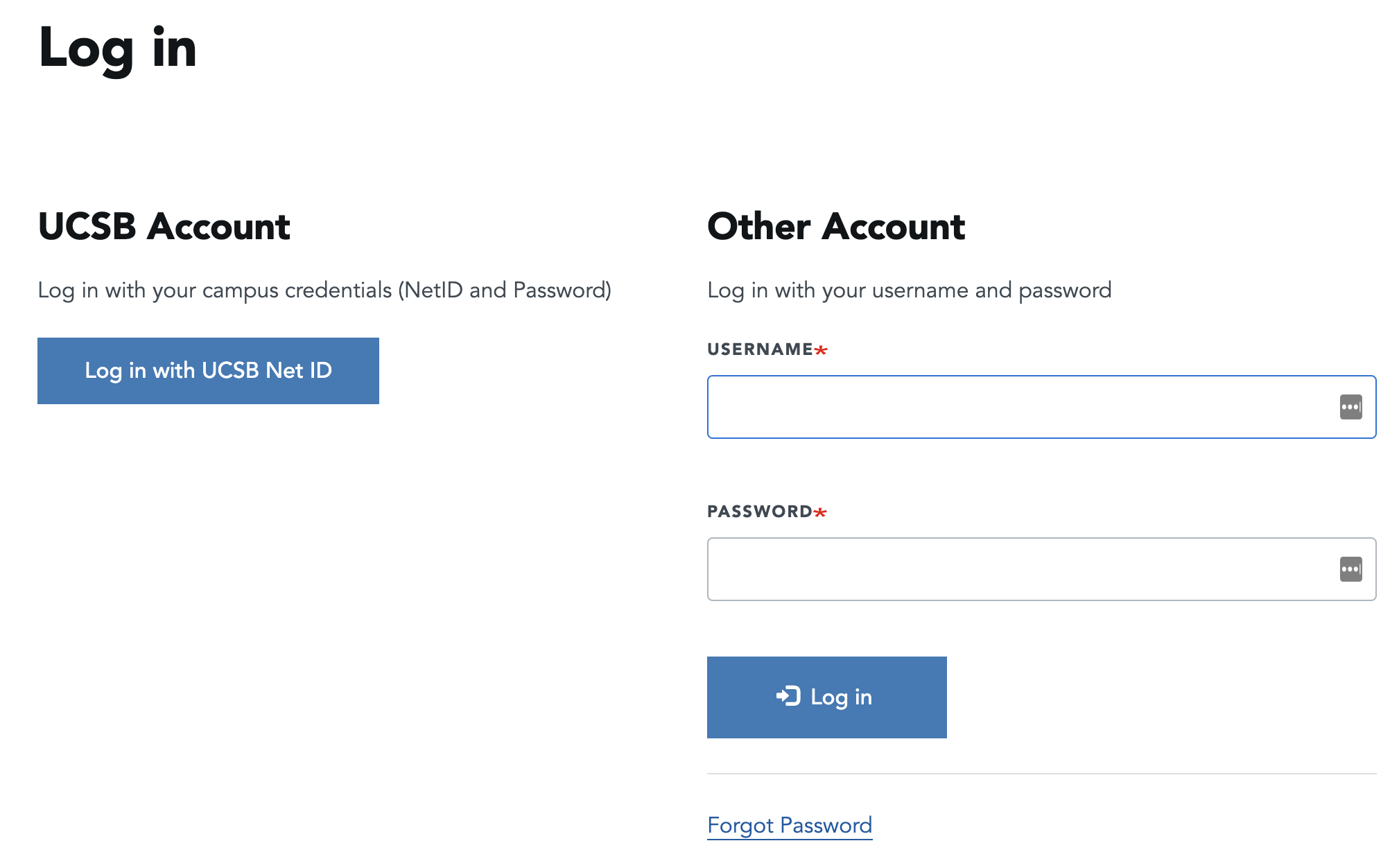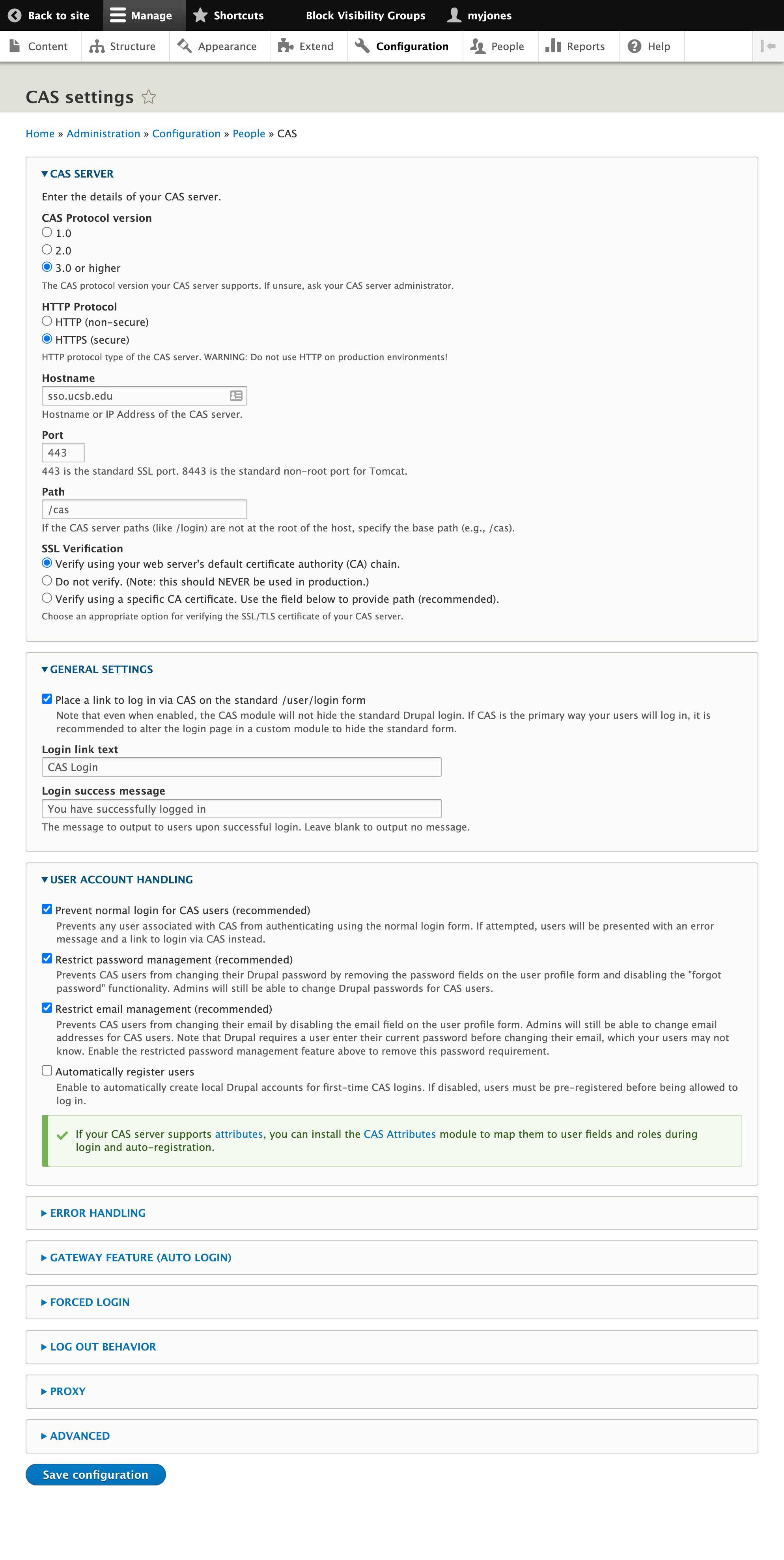The Web Theme allows for the addition of new content editors and administrators and the ability to assign them a role and have different permissions assigned to each role.
-
Sites requested via ServiceNow will be setup with CAS which will negate the need for individual site credentials. To reach a site's login page, go to mysitename.pantheonsite.io/cas
-
Multi-Factor Authentication (i.e. DUO) is also available for eligible sites. Skip to learn about DUO information.