Out of the box, we provide a number ways to change styles and colors to best fit a department or center's needs.
What Can Be Customized
Utility Bar
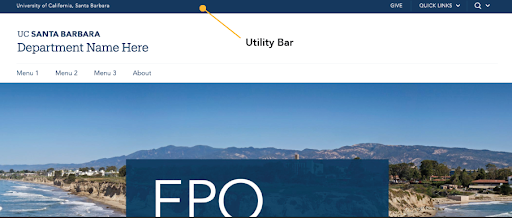
The Utility bar background color can be changed to a predefined subset of colors form the UC Santa Barbara digital color palette which include navy, gold, sea green, aqua, moss, and coral.
Reference: Admin > Content > Site Settings > Utility bar color
Give Link
You have options to show/hide it in the Utility Bar and also to change the link text. An external or internal using absolute path (full URL starting with http) link is supported.
Reference: Admin > Content > Site Settings > Give link
Quick Links
Edit and add custom links to the Quick Links menu dropdown. We recommend no more than 6 menu links. Presently, the name of this menu as well as the label "Information For:" are not editable.
Reference: Admin > Structure > Menus > Quick links
Wordmark Lock-Ups
The wordmark lock-up files (svg format) are provided by our office at no cost and include 3 different versions depending on the type of site. Use of unofficial or custom-designed logos in the header of UCSB websites is prohibited.

1 line lock-up
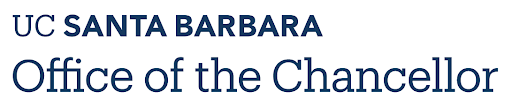
2 line lock-up
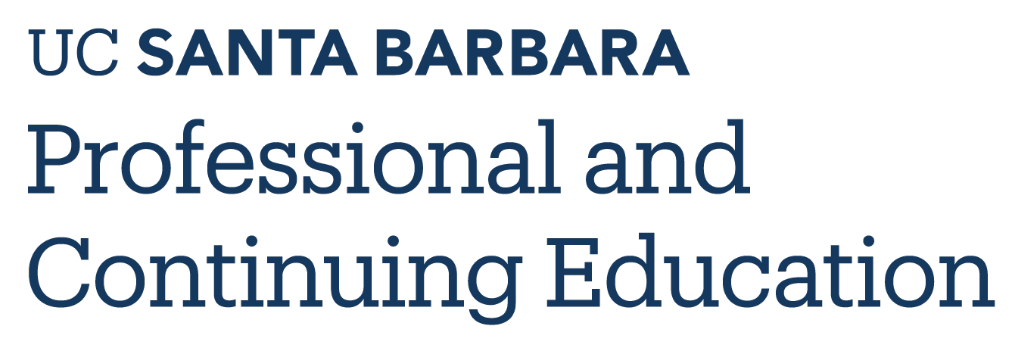
3 line lock-up
Reference: Admin > Content > Site Settings > Wordmark Lock-Up (upload file and select the size from the dropdown)
Main Navigation Content
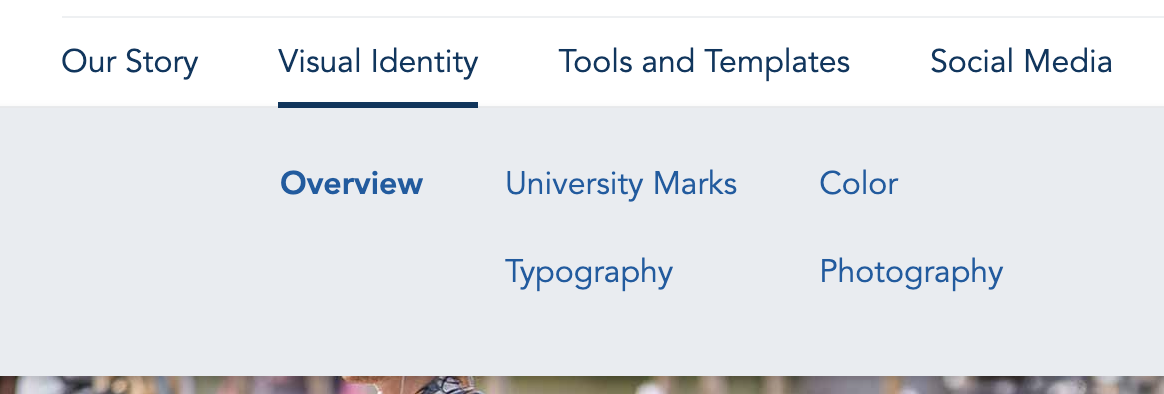
The Web Theme supports up to two levels of menus that exist within the Primary navigation, or Main Menu Navigation. The second level links will appear upon clicks on the main menu instead of hover, which follows accessibility best practice.
Reference: Admin > Structure > Menus > Main navigation
Hero Overlay
With the hero image section comes a number of customizable fields. We encourage site owners to use overly information to boost a call to action, give a page a subtitle, or just a brief synopsis of that page's content.
- Overlay Image or Video
- Overlay Text
- Overlay Width
- Overlay Background Color
- Overlay Position (4 available locations)
Read more about how to set a Hero Overlay
Footer
In the footer area, you can customize contact info (the site name is configured at Admin > Basic Site Settings > Site Name), social media links, and add columns of internal or external links. If the links entered in the footer are external, an external 'offsite' icon will appear automatically.
Reference: Admin > Content > Site Settings > Footer